Summarize a long email into a handful of sub tasks and notes, and never have to reread it.
Have you ever considered that half of your inbox is written by other people?
It's their style of language. It's them giving you tasks. None of it easily fits your workflow.
So rewrite it as brief, actionable tasks. They're their when you return to the email, and they're skimmable everywhere in Gmail.
Adding Sub Tasks
Click 'Sub Tasks' on the command bar above the email, and it'll show you the Sub Task list and Notes editor.
Just enter the text and press enter.
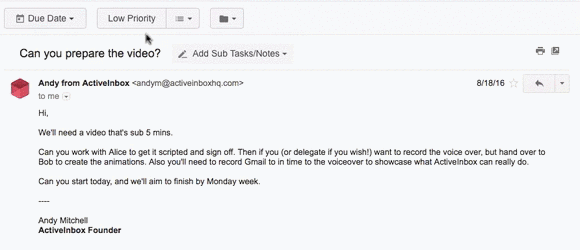
How to make an email Note
Like a Sub Task, click the 'Sub Tasks' button, enter the note, and it'll automatically save.
If you want to link to relevant data into other tools (e.g. an Evernote, or a Trello card), just add the URL to the Note.
You can even link to other emails. Just go to that email, copy the URL from the address bar, and paste it into the first email's note.
Using your Sub Tasks and Notes
When you return to an email, they're the first thing you'll see.
You can mark Sub Tasks as complete as you progress.
You Sub Tasks are also shown everywhere in Gmail. This makes it very easy to skim and pick which email to do next.
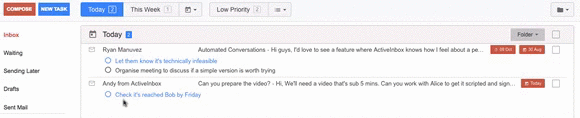
FAQ
Can I also see my Notes in the list view (e.g. the inbox, or Today list)?
Yep! Go into ActiveInbox's Preferences and enable "Show full Note on each email in your Task List view".
Can I reorder or remove Sub Tasks?
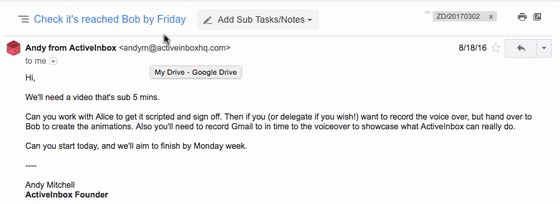
- Open an email which has Sub Tasks associated with it
- To re-order Sub Tasks, hove the pointer over the right hand side so the three vertical dots appear, then hold down the left mouse button and drag the Sub Task into its new position
- To remove a Sub Task, hover the pointer over the right hand side where the three vertical dots are and then left click the red dustbin icon
- To mark a Sub Task as complete you can either hover over those three buttons again and select the tick or return to your Review List and left click in the empty circle next to the Sub Task to mark it as finished.
Can I replace the email's subject line with something more readable?
You sure can. See how to edit Gmail's subject line.